Salesforce to HubSpot: A Step-by-Step Migration Guide
- hardiksatuniya
- Nov 7, 2024
- 4 min read
Migrating from Salesforce to HubSpot can be transformative for companies looking to align their marketing and sales efforts in a single, user-friendly platform. This guide walks you through each stage of the migration, ensuring your data and workflows are properly set up for a successful transition.
Why Consider a Salesforce to HubSpot Migration?
If you're switching to HubSpot, it's likely for streamlined functionality, improved integrations, or simplified reporting. HubSpot provides a different interface that may better suit your business's needs.
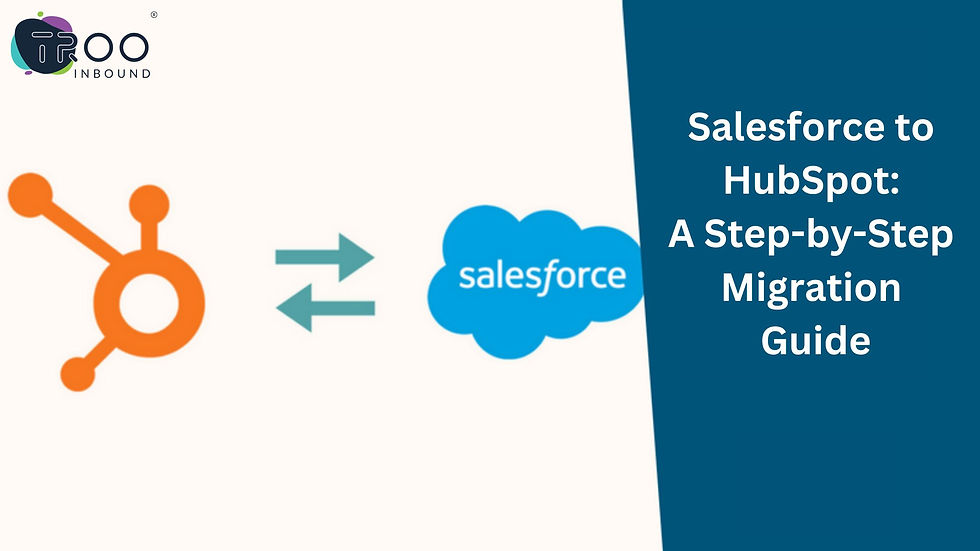
Pre-Migration Preparation
Before beginning your Salesforce to HubSpot migration, take time to prepare. Here’s what you should do:
Analyze Your Current Salesforce DataReview the data in your Salesforce system. Look for obsolete records, duplicate entries, or fields no longer in use.
Map Out Key FieldsIdentify which fields in Salesforce correspond to HubSpot properties. This process ensures seamless data transfer without losing key information.
Identify Custom Fields and WorkflowsHubSpot offers flexibility but may require modifications if you have custom fields in Salesforce. Make a list of these customizations for easier replication in HubSpot.
Set Up a Migration TimelineEstablish a timeline that minimizes downtime. Consider scheduling migrations during non-peak hours to limit interruptions.
Step 1: Data Export from Salesforce
To begin the migration, export your data from Salesforce in a compatible format.
Use Salesforce’s Data Export ToolSalesforce has a built-in export tool. Select the objects and fields you need, export them in CSV format, and store them securely.
Separate Contacts, Accounts, and LeadsEnsure you export each record type (contacts, accounts, leads) as separate files to simplify data handling in HubSpot.
Audit the Exported DataAfter exporting, review your data files to confirm completeness and accuracy. Missing or inaccurate data can disrupt migration.
Step 2: Preparing HubSpot for the Migration
Before importing data, configure your HubSpot account to receive information from Salesforce effectively.
Create Matching Properties in HubSpotGo to your HubSpot settings and create fields that match the properties in Salesforce. This allows each data point to map accurately between the systems.
Set PermissionsConfirm user permissions to ensure only authorized individuals can access and edit the imported data in HubSpot.
Test Data Migration with a Sample SetImport a sample of your data to verify the mapping accuracy. It’s better to identify errors with a small sample than with a full dataset.
Step 3: Data Import to HubSpot
Now, it’s time to import the full dataset into HubSpot.
Navigate to HubSpot’s Data Import ToolIn HubSpot, navigate to the import tool and select the data type you’re uploading. Follow HubSpot’s guidelines for uploading each file correctly.
Map Fields During ImportHubSpot will prompt you to map fields from your files to HubSpot properties. Review each mapping to confirm data accuracy.
Monitor Data Quality Post-ImportOnce the import is complete, check data consistency. Randomly sample contacts and accounts to ensure everything transferred as expected.
Step 4: Setting Up Workflows in HubSpot
Salesforce workflows won’t transfer directly into HubSpot, so you’ll need to recreate any essential automations.
List Current Salesforce WorkflowsDocument each workflow’s function in Salesforce to help you build comparable workflows in HubSpot.
Recreate Automations in HubSpotUse HubSpot’s workflows to set up similar automation sequences. HubSpot’s interface is intuitive, making it easier to build workflows based on criteria you set.
Test Workflow AccuracyRun tests to confirm that each workflow triggers as intended. This step prevents future issues with lead nurturing or data entry.
Step 5: Syncing Integrations and Third-Party Tools
If you’re using integrations or third-party tools in Salesforce, you’ll need to reconnect them in HubSpot.
Identify Tools That Need ReconnectingMake a list of all tools integrated with Salesforce, including email clients, e-commerce platforms, or analytics software.
Connect Integrations in HubSpotHubSpot’s marketplace has various integrations, making it easy to reconnect essential tools. Each connection may require authentication, so prepare login information.
Test Each IntegrationAfter connecting each tool, test its functionality to ensure data flows smoothly between systems.
Step 6: Train Your Team
Transitioning to HubSpot will likely involve some new processes for your team.
Set Up Training SessionsHost training sessions to help your team understand HubSpot’s interface and new workflows.
Create User GuidesDocument key processes specific to your organization. User guides can be an easy reference point for employees post-migration.
Offer Ongoing SupportGive your team time to adjust. Offer help as needed to ensure everyone feels comfortable with the new system.
Step 7: Post-Migration Maintenance
Maintaining data quality and workflow efficiency in HubSpot requires regular checks.
Regularly Audit Data QualitySet a schedule for data audits to catch any inaccuracies early. Data maintenance ensures your HubSpot system remains reliable.
Monitor Workflows and AutomationsHubSpot’s reporting tools let you track workflow performance. Adjust automations as needed to better meet your business goals.
Gather Feedback from UsersYour team may have valuable insights post-migration. Listen to their feedback to identify areas for improvement in HubSpot.
Final Thoughts on Your Salesforce to HubSpot Migration
Migrating from Salesforce to HubSpot can streamline processes and enhance data accessibility. By planning carefully and following each step, you can manage a smooth and efficient transition. Whether you’re handling the migration in-house or with a third-party consultant, this guide provides the foundation for successful data migration from Salesforce to HubSpot.




Comments